RDS is a terminal service from Microsoft and allows employees of TU Graz access to their Windows resources at TU Graz.
The access via RDS has (besides the simplicity) the advantage that the data do not leave the TU Graz, they are only displayed in your browser, which is important for various reasons (data protection, IT security): You may then also work with devices on which no hard disk encryption is activated.
Attention:
The profile (the icons on the desktop, the background image, etc.) is saved
and remains even after logging off. Nevertheless, no data should be stored
in the Documents, Music and Desktop folders, as
the profiles will be deleted after the end of teleworking.
All data stored on the server drives (e. g. L:, M
and N:) are permanently preserved and are also accessible at the
workstation at Graz University of Technology, the data on the C:
drive, on the other hand, are deleted again when the connection is terminated.
Copy & paste from the RDS environment to the computer on which RDS was started is not possible!
In order to use the service, you have to call up the (redirect) address
Log in there (and not via SSO)
with your TUGRAZonline credentials (and not with the network access password),
in the browser it will look like this:
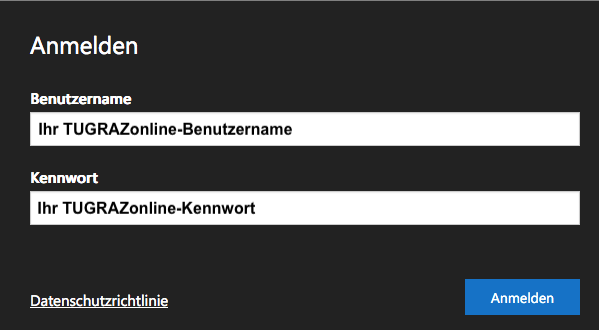
After successful login, click your virtual desktop, e.g. "Telearbeit".

You will be connected to another window where you can enter your one-time password:
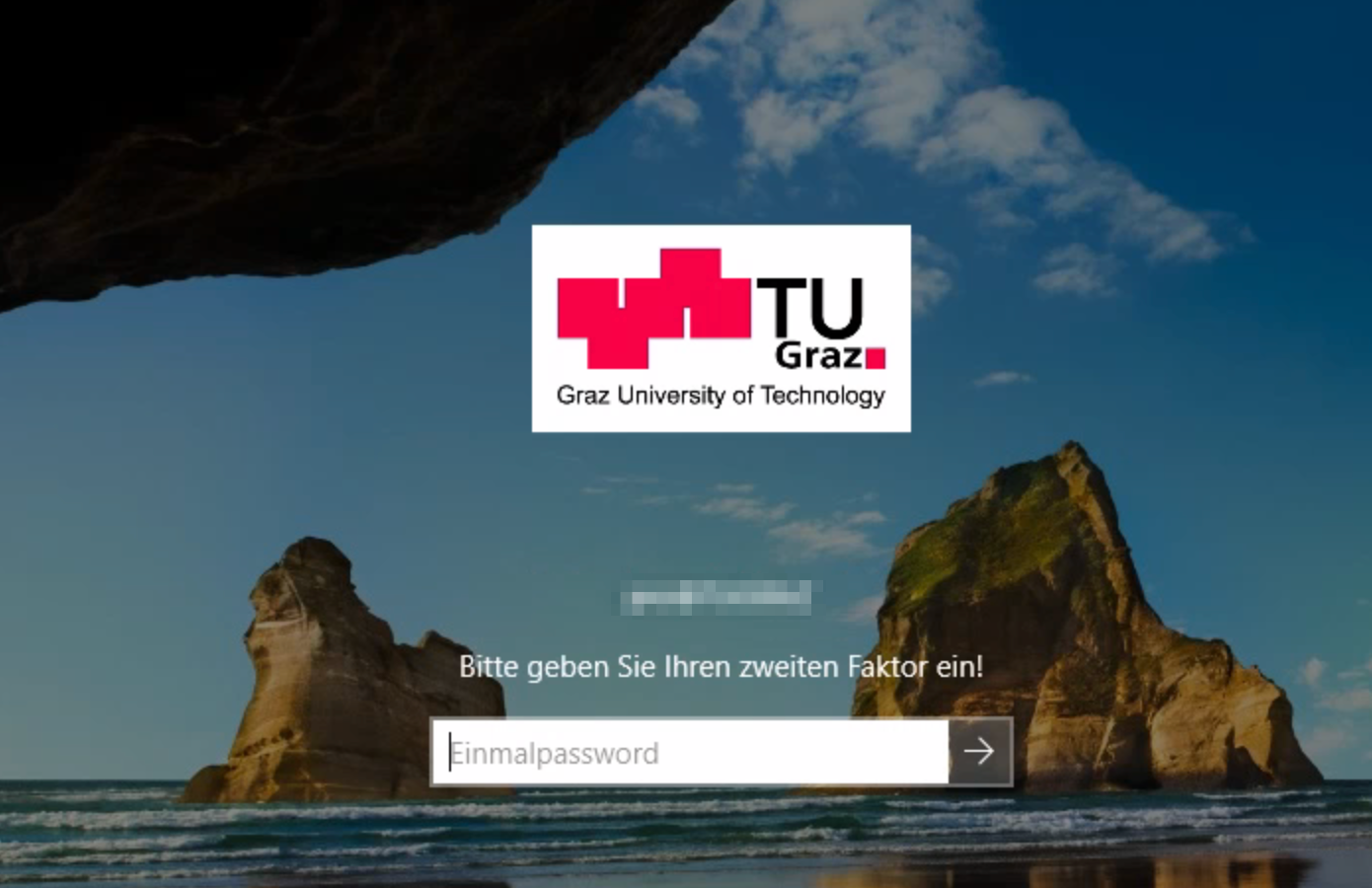
You will now be shown a virtual PC in the browser (or the RDS client/app) that largely corresponds to your usual working environment.
The data is to be saved before logging out, the open programs are to be closed
in order to relieve the system. Then please log out from the virtual PC by
"Sign out" by clicking the Windows icon with the right mouse button and then i
selecting "Shut down or sign out → Sign out":
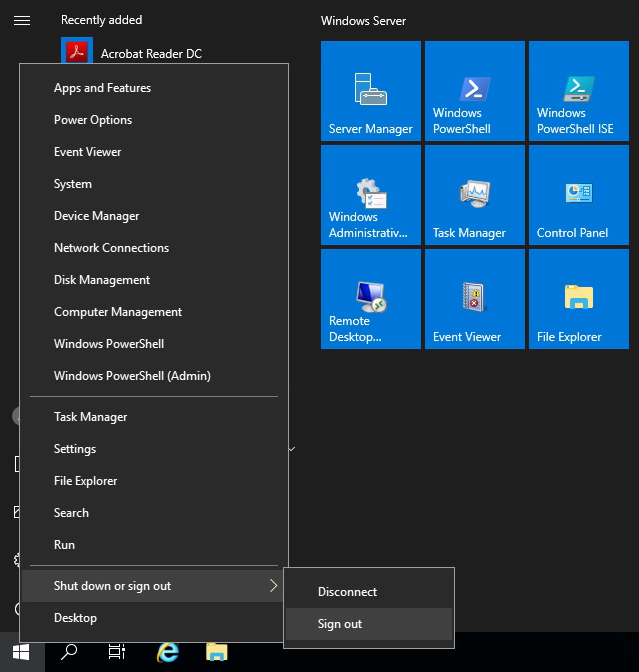
After that you can close the browser window.
Attention:
It can also happen that the system restarts between 20:00 and 06:00 without
warning if too many resources are consumed by programs that are still open.
However, you should not hold video conferences via RDS!
This service depends on the used browser and its actuality. We would like to
point out that the operating system Windows 7 (and the previous versions)
are no longer safe and may no longer be used at TU Graz and must therefore
be updated urgently! Windows 8.1 will also be phased out at the end of 2022!
But you have the possibility to purchase Windows 10 for your
private devices via TU Graz at very
favorable conditions.
If you work under Windows 10 with multiple monitors, then put this file on your desktop. Please note that a certificate warning appears when you start the program, in this case you have to ignore this exceptionally!